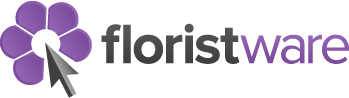FloristWare Version 2.7
Fourteen new enchancements including five new reports requested by our users. It's always a pleasure to deliver the improvements clients have asked for.
This release contains many exciting new features and improvements, many suggested by our clients. It is always exciting to be able to add the features that our florist users want the most.
Features like the one that automate printing of a duplicate enclosure card on sympathy orders will help florists that want to be the favorite of local funeral directors. The new components feature helps florists figure out exactly how many stems of each flower they need to fill the orders they have booked. And the UPS Worldship feature helps florists that send gift baskets and dried/silk arrangements through UPS.
Another new feature, the ability to generate quotes for wedding and event work, will appeal to almost all florists.
New Features & Enhancements in FloristWare v2.7...
Click for more on some of the specific improvements & enhancements in this version of FloristWare.
FloristWare users now have the option of sending their outgoing wires through the Flower Shop Network with a single click - they no longer have to re-enter all of the order information into the Flower Shop Network relay website. This makes sending through this florist-friendly relay service faster, easier and more convenient than ever.
You now have the option of specifying that FloristWare automatically print duplicates of any enclosure cards for sympathy work. This feature was added at the request of florists so that they can include two enclosure cards with each sympathy delivery - this allows the service director to place one with the flowers and send the clean copy to the family of the deceased.
To access this setting please follow this path:
Manager Level > Settings > Features > Enclosure Cards
Then “Continue” until you are asked about “Automatic Duplicates On Sympathy Cards?”
Shops that use the Components Report to show them exactly what components they need to fill upcoming orders for standard products find it very useful. It is now even more helpful because it also includes a list of all customer products to help them better anticipate their component needs.
This addition will automatically be included each time you generate the Components Report.
Florists who prepare specialty items like gift baskets and send them out with UPS Worldship will find this new feature very helpful. It prepares and exports a special Worldship-friendly data file for all of your outgoing shipments. You then import this file into Worldship and all of your waybills are created automatically.
To take advantage of this feature you need to be using the Progress Tracker. Click “Show Open Order” and then hold down the “Control” key as you click the “Show Orders Ready To Ship” button. This will take you to a special screen that shows you how to export your orders to Worldship.
Finding sales and printing/faxing/e-mailing duplicate receipts/invoices has always been easy with FloristWare. This new feature makes it easier for users who sometimes need to print a batch of receipts/invoices. This usually involves an account that wants a duplicate invoice for all sales charged to the account over a certain period of time.
To print a batch of receipts/invoices use the “Find/Refund Sale” feature to find the sales that you are interested in. If you are looking to print batch invoices for an account you would typically search for the account number and appropriate date range. When you have the list that you want simply click the yellow “Receipt All” button at the bottom of the page and then follow the on-screen instructions.
This new report is intended for shops that use one or more services to help them deliver their orders. It shows you how many deliveries should have been delivered by each service to enable you to reconcile your delivery service statements.
To generate this new report follow this path:
Manager Level > Create Reports > Simple Reports > Completed Deliveries
This new report breaks down the sales for whatever period you specify by the occasion type (as selected in the “Card” section for each order). This report helps you see how you are doing in different areas of the business. For example - do you do more sympathy than corporate gifts?
To generate this new report follow this path:
Manager Level > Create Reports > Simple Reports > Sales By Occasion
This new report generates a list of all tax exempt items for whatever period you specify. This is very helpful for florists who need to remit this information as part of their sales tax reporting process. It is also useful for florists who are just interested in keeping an eye on the items they are exempting from tax.
To generate this new report follow this path:
Manager Level > Create Reports > Simple Reports > Tax Exempt Sales List
This new comparison report allows you to compare your “Sales by Category” from one period with your “Sales by Category” from another period. This is a very useful way of spotting trends, and monitoring your success or failure at promoting and selling different types of product categories.
To generate this new report follow this path:
Manager Level > Create Reports > Comparison Reports > Compare Sales By Category
This new comparison report allows you to compare your “Sales by Product” from one period with your “Sales by Product” from another period. This is a very useful way of spotting trends, and monitoring your success or failure with promoting and selling different types of products.
To generate this new report follow this path:
Manager Level > Create Reports > Comparison Reports > Compare Sales By Product
Shops in rural areas will find this new feature very useful. It allows you to calculate a delivery charge based on the distance from your shop and a per mile/km charge you specify in your settings. It is used to override the default delivery charge when you deem appropriate.
There are two steps required to take advantage of this feature. The first involves configuring your settings. Please follow this path:
Manager Level > Settings > Features > Features - Mapping
Once you are there confirm your address information and per Mile/KM rate. Please note that when calculating charges FloristWare only looks at the one-way distance - the distance from your shop to the recipient and not the distance there and back.
Once you have entered the address use the two yellow “Test” buttons at the bottom of the screen to confirm that FloristWare is able to use it to access information from the internet. Your settings have now been configured.
To actually use this feature simply “Edit” the delivery charge on a delivery order. You will see a button at the bottom of the screen that says “Calculate Delivery Charge Based On Distance”. Click this and FloristWare will take care of the rest.
You now have the option of specifying a “Due Date” on all of your statements to encourage prompt payment.
Each time you begin the process of generating statements FloristWare will ask you to select a “Due Date” using a pop-up calendar.
When you hold a sale you now have the option of printing a quote that indicates projected costs involved with a sale.
To print a quote simply choose “Hold” when you get to the Payment section. FloristWare will then ask you if you would like to print, fax, or e-mail a quote.
This is an extension of the new quote feature and it is designed to help you prepare for events. The idea is that you plan for an event by entering it as a sale and then “Hold” it. FloristWare will then allow you to print a quote for the event and you can of course revisit it and re-quote it as many times as you like.
When quoting in this situation treat the event itself as one sale and add orders for each separate delivery involved. When you have a rough draft of the event proceed to the Payment section and choose “Hold”. FloristWare will then ask you if you would like to print, fax, or e-mail a quote.